InStep - Help
Language
The application has the ability to re-configure itself to use a user supplied language file. The default language is English and (currently) German is supported through a downloadable language file.
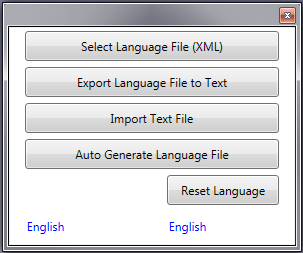
Upon starting up the application, the user's language is detected and options provided to automatically generate the matching language file. For cases where the language is English or German, the matching file is used, in other cases the data is generated using Google Translate to convert the expressions from English to the target language. As with all automatically generated expressions, some incorrect translation should be assumed.
The options shown in the above figure are what the user is presented with when selecting the option from the Menu bar. If a language file already exists, the user may load the file with the first item (Select Language File). Language files for the InStep application are in a XML format for ease of use.
Alternatively, the entire dictionary can be exported to a user friendly text format. If a manual translation is done, the option exists to import the changes. This is done by first generating the text file that contains the original (English) expressions. Then the user translates each item in turn and saves the resultant items line by line in a new text file. the items must match (i.e. the first line in the English text file must translate into the expression in the first line of the user supplied file). Once both files exist, they can be imported (Import Text File). The application then generates a corresponding XML file and allows the user to save it and if so inclined, share it through the Solveering User Forum.
Lastly, the option exists to generate the language items automatically using the Google Translate service. This option contacts Google and translates each expression in term, which can take some time. Depending on the language selected, this can lead to strange translations which may not make much sense but provides users with a lack of understanding of English a way to learn how to use the application.
Should a user generated language be selected but then found to be inadequate, the application can be reset to English by clicking the "Reset" button which is the same as deleting the userLanguage.xml file in the application directory (listed at the end of the About menu).
