InStep - Help
Surface Repair - Changes
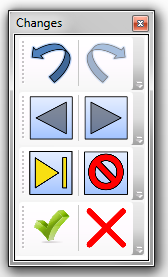
The Changes Tool bar is intended to facilitate selection of problematic issues and keeps track of changes as well as to allow any changes made to be applied to the main InStep environment.
In a typical workflow, a body is loaded into InStep and issues are encountered. Either from within the Error Wizard or from the tool bar the surface repair option is selected. If multiple bodies are present, the application will identify the ones that have issues. Once the data is transferred to the Surface Repair Environment, the first issue location is identified and displayed together with some additional geometry to put the data in perspective. It is up to the user to apply relevant fixes to the location of interest and then step through the issues and apply fixes in turn. Once complete, the Surface Repair is exited and changes applied and reloaded into the main application from where further issues can be identified or data exported to the relevant formats.
Each of the tool buttons in the Change tool bar is explained below:

Removes the last change from the data set. Regenerates the data up to the point where the last change was
made. Depending on the amount of data that has been modified, several undo steps may exist.

If any changes have been undone, this tool allows them to be re-applied. If changes are made and the user selects to undo a number of them, any changes applied at that point removes anything that has been applied but not redone again.

If applicable, steps back to the previous issue location and selects it. Issue locations are kept in memory even once they are corrected until the changes are applied.

Steps to the next Issue Location and selects it if possible. Issue locations do not get removed from the list even if they have been fixed prior to being displayed.

Makes all issue locations visible and selects them at the same time.

De-selects all issue locations but does not affect visibility of issue geometries.

Applies all changes
that have not been undone. Copies all data from the environment and merges it with any data that was not modified or loaded and runs the resultant data through the InStep importer and Error Checking tools.

Discards all changes made to the data and returns to the main InStep environment without
performing any actions. If changes are detected, the user is asked for confirmation.
