InStep - Help
Surface Repair - Tools
![]()
The Tool Bar in the surface repair environment provides access to some useful options for changing the data. Depending on the selection in the graphical window, different tools will be enabled. Hovering over the tool button will display a brief tool tip together with the keyboard shortcut (in parenthesis) if applicable.
The following lists each tool and explains its function:
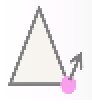
Moves selected Vertex/Vertices by a user provided Vector. Attached entities are stretched/moved accordingly.
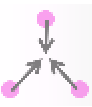
Collapses selected Vertices to their center location. Moves entities connected accordingly and deletes any facets that are collapsed.
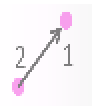
Collapses/Moves selected Vertices to the location of the first selected Vertex. Attached entities are merged/moved accordingly.

Splits selected Edge into two and attempts to split any attached facets accordingly. Generates a new Vertex at the center of the selected Edge and two new Facets (or only one if the edge is only attached to a single Facet).
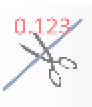
Does the same as the Standard Edge Split but allows a user defined ratio to be entered so that the split can occur closer to one side than the other.
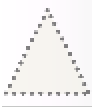
Creates a new facet defined by three points. The orientation of the facet is defined by the order the vertices are picked and follows a right hand rule.
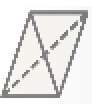
Performs an edge flip. This tool considers the two facets that are attached to the selected edge and moves the edge so that the same perimeter edges are retained but the internal edge is alternated. This tool is intended to allow modification of cases where a crease is created at the intersection of two items such as a cylinder extending from a plane.
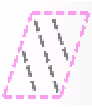
Attempts to fill a hole defined by the selection of a loop of edges. If the edges form a closed section, the hole will fill the space, otherwise it will attempt to fill as much as possible. If multiple loops are detected, the tool will attempt to generate separate patches as applicable.
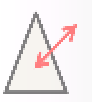
Flips the normal direction (and order of vertices) of a selection of facets. Visually, the facets should change from a light grey to a dark grey.
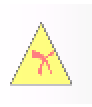
Deletes the selected facets. Retains the edge and vertices that are attached to any facets that are not affected by the deletion.
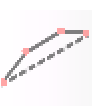
Performs a flattening of a selection of facets. In some cases, facets appear to all lie in a plane but actually have a small curvature to them, either introduced during the creation of the data or due to numerical rounding. This tool will use the first selected facet as a reference of the plane and move any items selected to lie in the same plane. This is a useful tool to ensure that sections can then be combined using the planar facet combination tool.
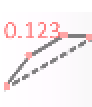
Does the same as the basic flattening tool but allows the user to define the plane to which the items are flattened. The plane is defined through a point and a normal vector and can also be used to stretch parts of a body along a vector to a plane.
