 Bodies - SubDivide
Bodies - SubDivide
Time to read: ~2 min
The SubDiv tool provides a way to increase the number of facets of a body. Generally, this is not desirable as more facets mean a larger file size however,
in some cases, it is desirable to smooth the data and to actually increase the number of facets. A different way to accomplish this is through the Remesh
tool though the method by which these tools work is quite different.
Options
The SubDivide tool has few options:
-
Iterations
-
This defines the number of times that the current/original data is to be subdivided. It is recommended to keep this at 1 and to first see what the result looks like rather than to set this to a large value.
Keep in mind that during each iteration between three and six additional facets (depending on other options and type of facets) per current facet are inserted and therefore the number of resulting
facets can get very large, very quickly.
-
Keep Quads
-
If this option is turned on, the output from the iteration will be that all triangular facets are converted to quadrilateral facets. This can be beneficial but in general, other tools
will require triangle data to work with.
Process
The sub division tool uses the Catmull-Clark algorithm by default to split each triangular facet into three quadrilateral facets and each quadrilateral facet into four quadrilaterals.
The algorithm uses the vertex, edge and face weights defined by Catmull and Clark but can be switched to the weights proposed by Doo Sabin from
the Settings>Application Settings>Subdivide (UseDooSabinSubDiv = True enables this option). However, only the weighting is changed for this case.
The main difference is that with this alternative option, vertices are slightly favored (sharper corners).
More information about this algorithm can be found on the Wikipedia page.
For the example below, a coarse spherical shape is shown in its original configuration on the left. A preview (with quads off) for a single iteration is shown in the
middle and for a 2 iteration sub-division on the right.
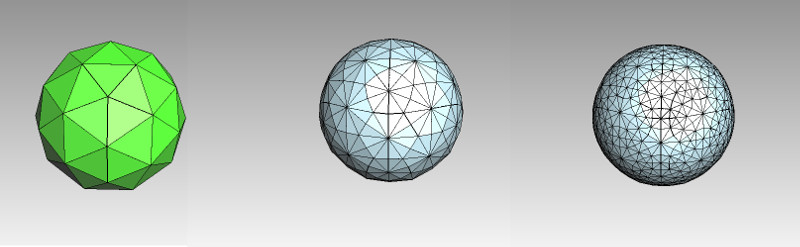 Original, first and second iteration.
Original, first and second iteration.
Option: All, Selected, Preview, Clear & Apply
The option exists to perform the changes on a per-body or all-loaded basis, either in a preview or directly applying the changes. (using Preview
generates a copy of the data, clicking Apply after the preview then replaces the original with the copy).