Example: Monkey/Suzanne
The stand-in example of the Blender Monkey file is useful in explaining some of the possible issues:
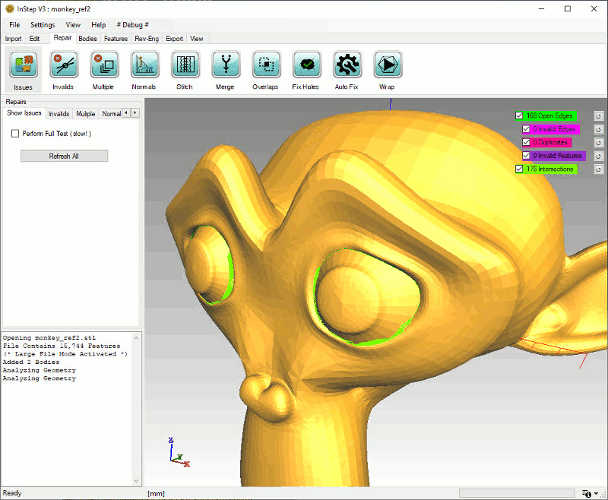 Example with issues shown
Example with issues shown
The best way to visualize the issues is perhaps to toggle between visible faces and visible edges (Alt+F and Alt+E respectively) and to also 'look inside' as
issues can sometimes be hidden (as is the case here).
The important thing to keep an eye on is the values shown in the upper right hand. In this case, there are 168 Open edges and 176 Intersections. There are no Invalid Edges, no Duplicates and no Invalid Features.
To better understand what this means, the definition of the terms as they are being used here is:
- Open Edges
- Edges that are used by only one Facet. This indicates the boundary of a (sheet) body. Correctly formatted B-Rep bodies do not have boundaries
- Invalid Edges
- Also called Non-Manifold Edges, these are edges that are used by more than 2 facets and represent discontinuities where a 'neighboring' facet cannot be determined.
- Duplicates
- These are facets that are provided more than once with identical corner points (though perhaps with in different orientations).
- Invalid Features
- Similar to the Invalid Edges, these are Faces that are fully collapsed into a line (all corners are on a line) and therefore do not form an Area
- Intersections
- Intersecting facets are quite simply those that define a point or segment that is not a corner or edge
Option: Perform Full Test
This option allows a more thorough though far slower process to be used to determine intersections. In general, the default option is to use an approach whereby 'close' items are the
only items to consider and to then perform a detailed analysis of such items. A Full test on the other hand compares each triangle with each other triangle to determine
whether they share some form of intersection. This approach can easily take several minutes to complete and generally does not provide 'more' or 'better' results.
Option: Refresh All
Generally, the issues are re-computed when needed, so this direct request to refresh should not be needed, but it may be useful if changes where made in such a way
as to not directly reflect the current state.
Beyond the option to refresh all data, individual issues can be refreshed directly by clicking on the small icon next to the respective issue listing. It is also
possible to turn on/off the display of the corresponding issue here.
Intersections: Settings
One item that is not directly available from the options is the Settings>Application Settings>Repairs: AlwaysComputeIntersections
This defines whether the Intersections are to be automatically evaluated any time the Issues button is pressed or only when manually requested. By default, this is turned on
so that Intersections are tested for as well. However, as intersections can take some time to compute, it can be beneficial to first consider the other issues which are evaluated
far quicker.