Configurations
Each new release (either larger or simply service releases) are likely to contain some changes to the way that the data is presented (i.e.
different order) or what values are presented. In general, though, the interface will be the same:
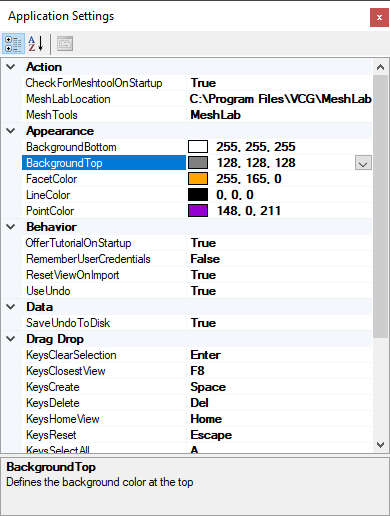 Application Settings Interface
Application Settings Interface
What is important is not so much the individual entries but how the layout works. The properties can be sorted either by group or alphabetically
to better find items. Each entry is in a group of entries that perform similar tasks or are applicable to similar items.
For each setting, when it is selected, a different message shows up in the Information panel at the bottom, providing a description of what the
setting does.
Entries
Here we will briefly describe each setting. Note that several of these are described in more detail in help sections where they are introduced or also in the tutorials.
The entries described here are applicable to and last updated for V3.0.0, Revision 34.
Appearance Group
- BackgroundBottom
- Color of the background gradient at the bottom edge
- BackgroundTop
- Color of the background gradient at the top edge
- FacetColor
- Default color to apply to single body's facets
- InitialView
- Default view to switch to once the geometry is loaded
- LineColor
- Color to apply when edges are made visible
- LineSize
- Width of the Edges when made visible
- OriginStyle
- Styling to apply to the Triad located at the origin when visible (Tens or Plain)
- PointColor
- Color to use for vertices when displayed
- PointSize
- Size of points/vertices when displayed
- ShowBetaFeatures
- Turns on visibility for items that are not yet considered stable release tools
Behavior Group
- AskToSplitMultiBodiesOnRevEng
- Determines whether the application asks to split bodies that appear to consist of multiple parts, specific to the Surfacing tool
- MaxBeforeLargeFileMode
- Number of facets to consider the threshold to switch into a mode that reduces some of the more time consuming operations.
- OfferInterfaceOnStartup
- Determines whether the Interface is to be asked for when the application starts up
- RememberUserCredentials
- If during the login the UserName and Password are to be remembered, then this gets set. Should not be manully reset, use the Settings > License settings instead
- ResetViewOnImport
- Each time a new file is loaded, the view will generally reset (both scale and orientation) to offer a more consistent (albeit perhaps
not perfect) orientation. If this is not of interest, it can be turned off. This would still apply for the first file loaded in a session,
but subsequent loading of files would then bypass the reset and instead use the previous view settings.
- SplitBodiesDuringImport
- Determines whether the application always splits multiple bodies, never splits multiple bodies or asks the user.
- SplittingBreakAtNonManifoldE
- Legacy setting, determining whether the body split operation should consider non manifold edges. Leave in default condition
- UseUndo
- Undo operations are stored before a more complex operation is performed, such as conversion of facet data to feature data. For simple files
this means storing the current set of data either to memory or a local file (which is set from the Data : SaveUndoToDisk setting). However,
for large files this storing of data can take a fairly long time on its own as the amount of data can be considerable (all of the memory items
are stored to disk or copied in memory). Frequently, this is not needed or the user decides that creating an Undo option is to be skipped in favor of
better performance (or long delays due to running out of memory/disk space). It is recommended to turn Undo off as it is not generally helpful in the process.
- WorkingDir
- This is the location where some temporary files may be written to for some more specialized operations. In general, this path must have write access and be on
the same drive as the application is installed to. The path should be as short as reasonable.
Booleans Group
- BooleanCellCount
-
This is the number of divisions that the bounding box is divided into along its longest edge for the purpose of determining the result of a Boolean operation. The value should
be increased gradually if necessary as it can result in very large data sets. A default value of 200 is generally towards the upper end of what is necessary.
Data
- AllowLogFileUpload
- If the application encounters a crash/error, the application attempts to notify the server in order to guide debugging efforts for development. If this value is
true then the Log file is uploaded as part of this process. The contained information is considered confidential but does not contain any personal information. It can
be viewed by going to Help>About and clicking on the Log-File link at the bottom of this page.
- AllowProblemFileUpload
- If this value is true and a error report is generated (see above), then the file that caused the issue is also submited. These files are considered confidential and only
used for the purpose of troubleshooting issues.
- AssyUseSubfolder
- It is possible to export STEP files to assembly step files (where detail parts are provided by reference). Generally, this is not useful as several applications do not
properly support this function. However, if such a file is generated and this option is turned on, then the detail parts are written to a subfolder rather than the location
where the STEP file is written to.
- CheckImportSize
- Determines whether the imported file is to be checked for very large/small data and scaling requested from the user.
- CorrectPrisms
- If turned on and the import contains a FE style mesh with Prisms, then the application explicitly checks for the order of the vertices within the prism and
makes corrections where necessary to follow the Ensight format (same as Patran and a number of others).
- CorrectScale
-
If the bounding box scale is below this value it corrects it.
- ExtractElementSurfaces
- Default method by which to extract surface representation for 3D FE style meshes
- Input Units
- These are the units to expect polygon data to be in. Use the Import>Resize tool to change scale related items
- LoadShellElements
- Applicable to the FE module, if shell elements are present, are they to be imported
- LoadVolumeElements
- Applicable to the FE module, if solid elements are present, are they to be imported
- LoggingLevel
- Sets the level of information to be recorded. Currently unused
- MaxAUtoSurface
- NUmber of elements above which automatic surface extraction for FE elements is skipped
- SaveUndoToDisk
- If set to true and Undo is enabled, the the application creates local files rather than to use memory
Debug Group
- ShadersCustomFolder
- Allows a custom folder to be used for storing shader files if the default shaders are not functioning properly.
- ShaderStartIndex
- Defines which of the shader programs is to be first attempted. See property tip for allowed values
Drag Drop Group
- KeysClearSelection
- Key to clear selection (Edit)
- KeysClosestView
- Key to snap the current view to the closest of the default views
- KeysCreate
- Key to create a facet from the selection (Edit)
- KeysDelete
- Key to delete the current selection (Edit)
- KeysHomeView
- Keys to reset the view
- KeysReset
- Clear selection key
- KeysSelectAll
- Key for select-all
- KeysSelectionModifier
- Select/Unselect modifier key
- MouseOptions
- Mouse button to show options
- MousePan
- Press-hold-move button for Pan
- MouseRotate
- Press-hold-move button for Rotate
- MouseSelect
- Mouse button for selecting
- MouseSensitivity
- Sensitivity factor to apply to mouse motion
- MouseSetRotate
- Mouse Button for selection of rotate-around point
- MouseZoom
- Press-hold-move button for Zoom
Repair Group
- AlwaysComputeIntersections
- Determines whether Intersection testing is to be performed any time that the Issues button/tool is activated or only when requested (through checkbox)
- UseParallelForRepairs
- Determines if processes (that can) are to enable parallel/multi-threaded operations (using all available CPUs)
Simplify Group
- SimplifyMethod
- Algorithm to use for Simplify Methods
Subdivide Group
- UseDooSabingSubDiv
- Scaling factors to apply for subdivision: Change to the parameters (but not algorithm) defined by Doo-Sabin