Simple - Fixes & Modifications
Time to read: ~2 min
As part of the conversion process, it may be necessary to perform some minor modifications to correct common issues and deal with formatting
inconsistencies that may appear due to the nature in which the original file was generated. This page will provide some information about how
this is performed within InStep's Simple Interface
 Modify/Fix
Modify/Fix
The repair processes applied to the file are intended to capture the majority of issues that can be associated with issues introduced by other applications to
make their data fit into a mesh based file format.
These generally fall into the group of issues that are resolved by the following steps being processed in order:
Scale
One item that should always be considered is whether the scale is correct (i.e. if the part is far too big or small). One simple way
of doing so is to keep an eye on the Unit Coordinate axes (shortcut: Alt + letter 'O').
If the axes (colored lines) look very large or very small (i.e. not visible), then it should be considered whether it is possible that a unit conversion
factor may not be applied correctly. Clicking the 'mm' (or whatever units are shown) opens up the Resize control:
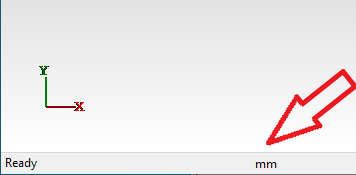
This control provides options to directly scale the data based on units that were used to save the file as well as the preferred units that should
be used for processing the data and writing to the output file.